NT-USB Mini
The NT-USB Mini brings the pristine sound quality of RØDE’s world-class studio mics to a compact, easy-to-use USB microphone. Designed to deliver crystal-clear, professional-quality audio direct to a computer or tablet, it’s the perfect microphone for gamers, podcasters, musicians, streamers, and content creators who want to be heard in full definition.
Key features:
- High-quality condenser capsule that delivers warmth and presence for a clear, professional sound in all recording applications.
- Directional cardioid polar pattern, optimised to reduce room sound and focus on the subject, be it dialogue, vocals or instruments.
- In-built pop filter for reducing plosives.
- Integrated 360-degree swing mount for quick and easy positioning on a desktop, mic stand, or studio arm.
- Unique detachable magnetic desk stand that provides excellent isolation from knocks and bumps and is quick and easy to remove.
- Class-compliant USB output that works seamlessly with computers or tablets, no drivers or software needed – just plug in and hit record.
- Zero-latency headphone monitoring eliminates distracting echo.
- Studio-quality headphone amplifier with precision level control.
- Steel and reinforced nylon resin construction, stylish matte black finish and compact, modern design.
Product Highlights

Studio Sound, Simplified
As Flexible As You Need To Be
Stylish and Compact
SPECIFICATIONS
ACOUSTIC & ELECTRICAL SPECIFICATION
Mono input, stereo output
ACOUSTIC & ELECTRICAL SPECIFICATION
Width: 54.5
Diameter (base): 89.3
support
FAQs
What does the knob on the NT-USB Mini do?
The knob on the NT-USB Mini is an output control for your headphone levels. It is not an input control – your input level must be set on your computer or recording device. This knob also activates zero-latency monitoring mode, which accessed by pressing it and is indicated by the top left LED.
What’s the difference between the NT-USB and the NT-USB Mini?
The NT-USB Mini is more compact than the NT-USB; it also has an in-built pop filter, a magnetic base that is easily detachable, a 360-degree swing mount, and more streamlined, straightforward controls.
Will the NT-USB Mini work with high-impedance headphones?
The headphone amplifier in the NT-USB Mini is very powerful, and easily capable of driving high-impedance headphones.
How do I adjust the level going to the computer?
The input gain for the NT-USB Mini can be controlled through your system settings. For Mac, this will be in ‘Sound Preferences’ > ‘Input’ tab > ‘Input Volume’. For PC, it will be in ‘Recording Devices’ > click on “NT-USB Mini” > ‘Properties’ > ‘Levels’. The volume knob controls the output going to your headphones.
Does the NT-USB Mini have a pop filter?
Yes, the NT-USB Mini has an in-built pop filter for reducing plosives. This differs from the NT-USB, which has an external pop filter.
How does the zero-latency monitoring mode work?
When you record into your computer, you usually want to monitor (listen to) what you are recording in your headphones. By default, the audio is sent from the microphone to your computer and is then processed by your recording software. It is then sent back to your headphones. The problem with this is that it takes a fraction of a second for your computer software to process the audio and send it back to the headphones, which can cause a distracting delay – this delay is known as latency and will vary in length depending on your setup. This delay can make it very hard to perform naturally, whether you’re singing or speaking. The zero-latency monitoring mode removes this distracting delay. This is achieved by sending the output of the microphone directly to the headphones in real-time, bypassing the computer. This signal is accompanied by the output from your computer, so you can still hear the output (for example, your backing track if you are singing), but allows a more natural and comfortable listening experience (which results in a better performance).
To activate this mode, simply press the volume knob on the front of the NT-USB Mini. You will immediately hear the output of the microphone in your headphones. To deactivate this mode, simply click the volume knob again.
Note: When using zero-latency monitoring mode, you may want to mute your microphone channel output in your software while recording, so you only hear the rest of the mix. This will ensure the most natural and echo-free sound.
I have zero-latency monitoring mode activated, but I’m still hearing echo in my recording. How do I stop this?
If you are still hearing an echo when you activate the zero-latency monitoring mode on the NT-USB Mini, you should mute your microphone channel output in your recording software.
Here’s an example. Let’s imagine you are adding the vocal track to a song. In your recording software you have the other parts of the song – drums, guitar, bass and so on; you have created a track for the vocal and assigned the NT-USB Mini to this track to record. By default, your DAW will likely still be sending the output of the microphone back to the headphone along with the rest of the mix. You will hear this in addition as the zero-latency audio from the mic, meaning your voice might sound as if it has an echo or doubling effect on it.
To prevent this, mute the output of your vocal track in your software when you are recording the vocal. This means you will hear in your headphones two things – the full mix of the song, but without your voice, and the zero-latency monitor output of your voice. This makes for a more natural recording experience.
Once you’ve finished recording, don’t forget to unmute your vocal channel so you can listen to and your song with the vocal track you just recorded in the mix. Also deactivate zero-latency monitoring so you can edit your mix without any distracting sounds from the room being picked up by the mic and sent to your headphones.
What recording distance is best for this microphone?
The NT-USB Mini is a condenser microphone, which means it is quite sensitive and capable of cleanly picking up audio further from the microphone. This makes it great for a wide variety of applications, from recording acoustic guitar to taking a video call while sitting at a desk. For singing, livestreaming or voiceover production, we recommend setting up the microphone around 10-15cm from the mouth to take advantage of the proximity effect. Placing the microphone closer to the sound source will also improve the voice-to-background-noise ratio.
What RØDE accessories is the NT-USB Mini compatible with?
The NT-USB Mini is compatible with the PSA-1, DS1, Tripod and all RØDE boom poles.
Does the NT-USB Mini work with all computers and tablets?
The NT-USB Mini will work with any device that supports class-compliant audio. This includes PCs, Macs, Android devices and the USB-C iPad Pro. It will also work with lightning iOS devices when used with the camera connector kit. If there is a warning on your device that the mic draws too much power, then simply plug in the lighting port of the adapter to a power supply.