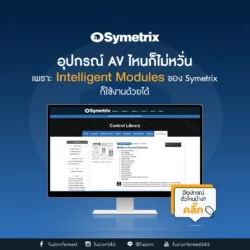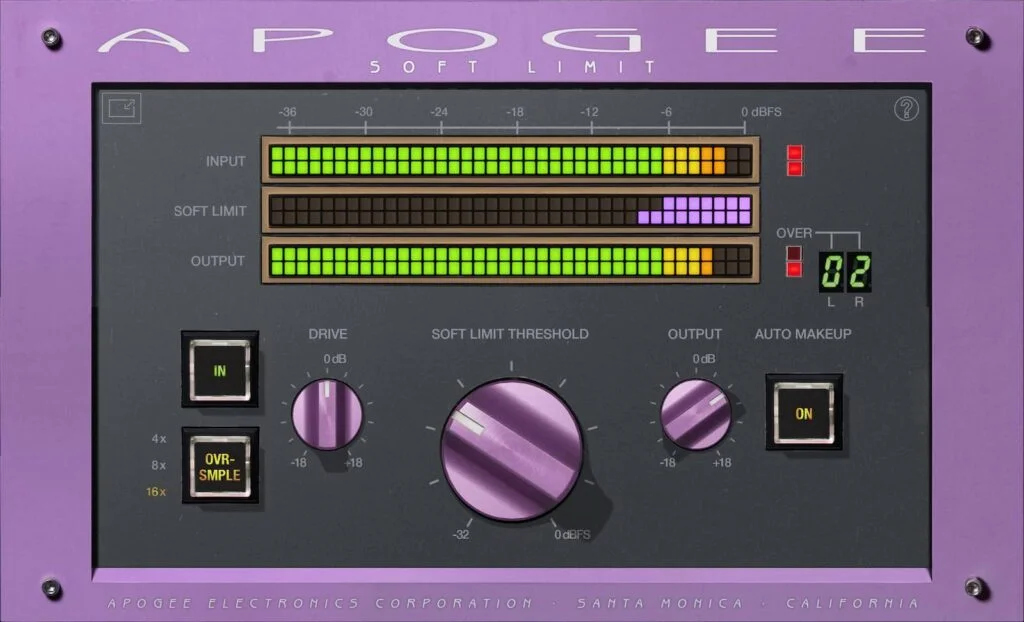
14 July 2022 / Fuzion Team
Table Of Contents
Overview
Present at the Beginning
Soft Limit has been an integral feature of Apogee convertors since the AD-500, our first standalone A-D converter released in 1991. And now, for the very first time, this simple but highly effective analog tape emulation is available as an audio plugin.
During development of the AD-500, we recognized that, while the new digital audio technology offered superior performance and lower distortion, the technical deficiencies of analog tape created a pleasing sound that engineers didn’t want to give up. And so Soft Limit was created, an analog circuit placed before the A-D conversion stage to gracefully round transients and add harmonic warmth.
Soft Limit has been a feature on pretty much every Apogee A-D converter since, from the AD-8000 to Symphony I/O Mk2 to the latest Duet 3.
Highlights
- Authentic emulation of the Apogee AD-500 Soft Limit analog circuit
- Continuously adjustable Threshold setting
- Oversampling up to 16x session sample rate
- Free without copy protection
System Requirements
- Validated on macOS 10.14.6 and above, operational on Mac OS 10.11 El Capitan and above
- Validated on Windows 10 20H2 and above, operational on any Windows 10 version.
- AX Native, AU (Mac only), VST or VST 3 Compatible Host Application
What is Soft Limit?
Apogee’s first standalone analog-to-digital convertor, the AD-500, included two analog circuits to emulate the pleasing deficiencies of analog tape when pushing the recording level - Soft Limit, to transparently round transients, and Soft Saturate, to add harmonic warmth.
Soft Limit rounded the transient peaks of incoming waveforms in the analog stage before conversion, making it possible to record your digital signal several dBs hotter. When the recording level was carefully set, the transient rounding was remarkably transparent.
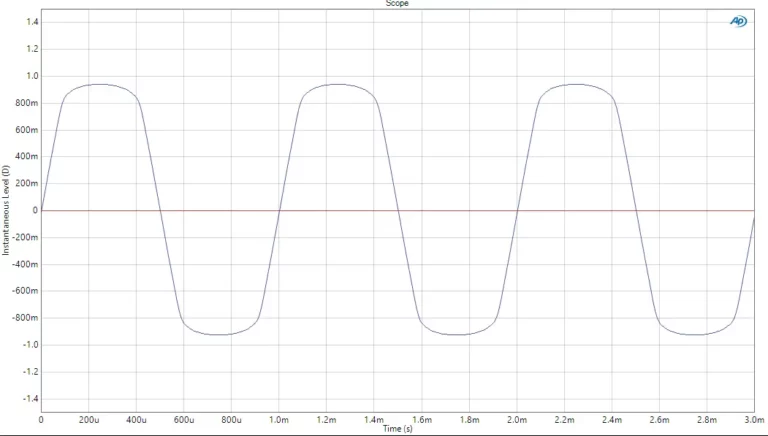
Without Soft Limit, your input signal could hit the brick wall of the convertor stage, with hard clipping of the signal as the result. Harsh!
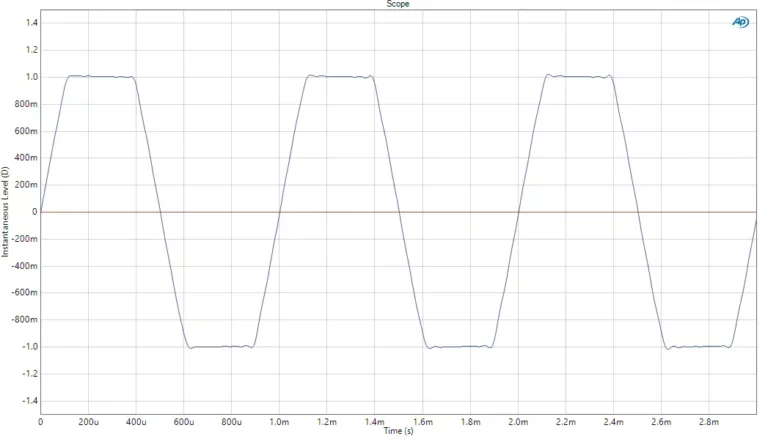
In essence, Soft Limit “bent” the upper part of the dynamic range like analog tape, so you could push a higher RMS (average) level without triggering digital overs. The graph at right shows how it’s possible to input up to 4 additional dBu of analog input without triggering a digital over. The resultant digital level reads as +0.7 dBfs, which is displayed as just under 0 dBfs on a digital peak meter.
Soft Saturate was essentially the same process but with a lower Threshold, so that the process was no longer transparent and more and more harmonics were generated.
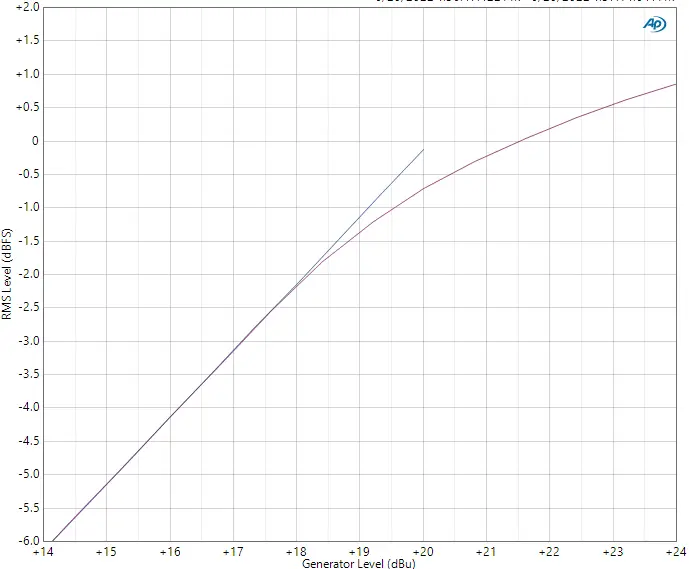
Plugin Tour
When you simply instantiate the plugin on your DAW tracks, your audio tracks benefit from the added presence and punch of Soft Limit without an increase in their peak level. 1.
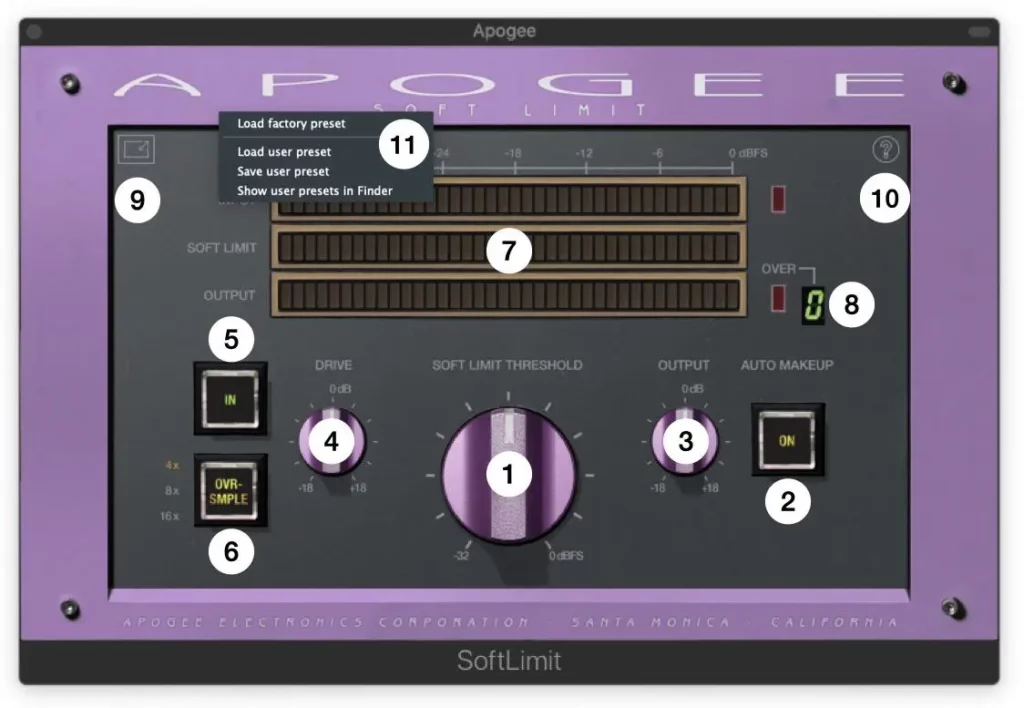
- Soft Limit Threshold - Set the level at which Soft Limit attains its maximum peak reduction. Like the original analog hardware process, Soft Limit begins to round the waveform at around 3-4 dB lower than the Soft Limit Threshold setting. So, if Soft Limit Threshold is set to 0 dBfs, transient rounding starts at around -3 to -4 dBfs.
- Auto Makeup - Auto Makeup increases the plugin output level to compensate for the gain reduction induced by the Soft Limit process.Turning the Soft Limit Threshold knob counter-clockwise increases the amount of Auto Makeup gain. Since Soft Limit is primarily reducing peak levels and Auto Makeup is adding average gain, you’ll hear an increase in apparent level right away while transparently taming peaks and virtually eliminating digital overs.
- Output Trim - Trim the plugin output level manually. If the stage after the Soft Limit plugin is being overloaded, or you see digital overs on the Soft Limit output meters, reduce the signal level with the Output Trim. Otherwise, this control can be left at 0 dB.
- Drive - Trim the input signal level that drives Soft Limit. Starting at 0dB, reduce the Drive level if digital overs are displayed on the input meter. Increase the Drive level if the audio level is below -25 dBfs or to trigger more extreme Soft limiting.
- In - Turn Soft Limit on/off without affecting level settings and metering.
- Oversampling - Set the sample rate multiple at which the plugin Soft Limit processing runs. Turning on Oversampling eliminates aliasing but induces 16 samples of latency. A higher Oversampling rate requires more CPU power.
- Meters - Display Input, Soft Limit attenuation and Output levels from -36 to 0 dBfs. The leftmost LED on the Input and Output meters displays a -60 dBfs level.
- OVER Counter - First introduced on the AD-8000, this counter indicates the number of digital OVERs detected on the output. When the OVER count exceeds 9, a dash is displayed. Click the display to reset it.
- GUI Size - Click to set the size of the plugin GUI from 50 to 150%.
- Help - click the︖ icon to access the following options:
- Show Help Text - click to check; when checked, Help text is displayed when the mouse cursor is positioned over settings.
- User’s Guide - Click this link to open the on-line User’s Guide.
- Apogee Website - Click this link to navigate to Apogee’s website.
- About - Choose About to open the About Soft Limit window with version info.
- Preset Menu - to load Factory presets or load and save User presets, right-click anywhere on the plugin to display the Preset menu.
Using Soft Limit
The AD-500 Soft Limit feature had a fixed Threshold, which made it necessary to increase the analog input level to achieve the desired amount of Soft Limit. The plugin offers a continuously variable Threshold, so you can easily dial in anything from transparent transient suppression to full-blown crunchy warmth.
As you explore the plugin, keep in mind that Soft Limit is most transparent when processing transients - the highest peaks of a percussion track or a full mix. When processing audio with less pronounced transients like bass and certain keyboard sounds, it’s likely you’ll encounter audible distortion.
To get started, set Drive and Output to 0 dB, turn Auto Makeup on, then turn the Soft Limit Threshold to achieve the amount of Soft Limit to apply to your sound.
With up to 6 dB of Soft Limit attenuation (as displayed on the Soft Limit meter), you’re primarily reducing stray transients and adding a bit of Auto Makeup. Look for peaks in your audio track - that’s what you’re looking to tame with the Soft Limit plugin.
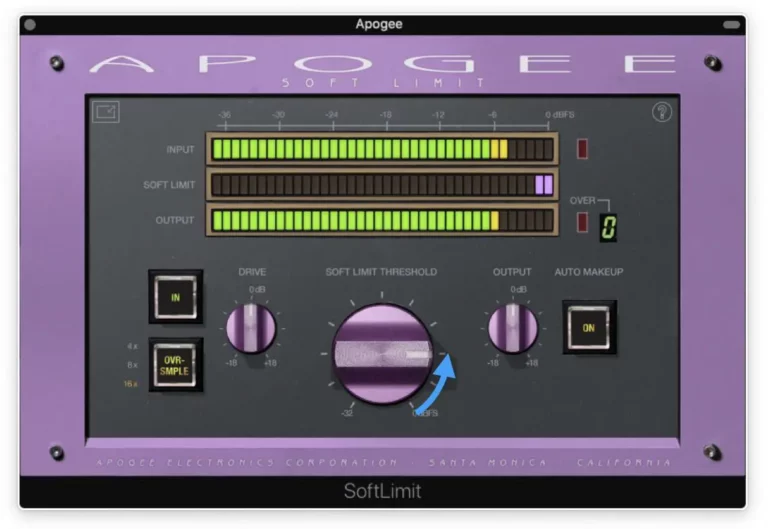
From 6 to 12 dB of Soft Limit attenuation, you’re adding harmonic warmth that may or may not be audible as distortion, based on the nature of the original audio.
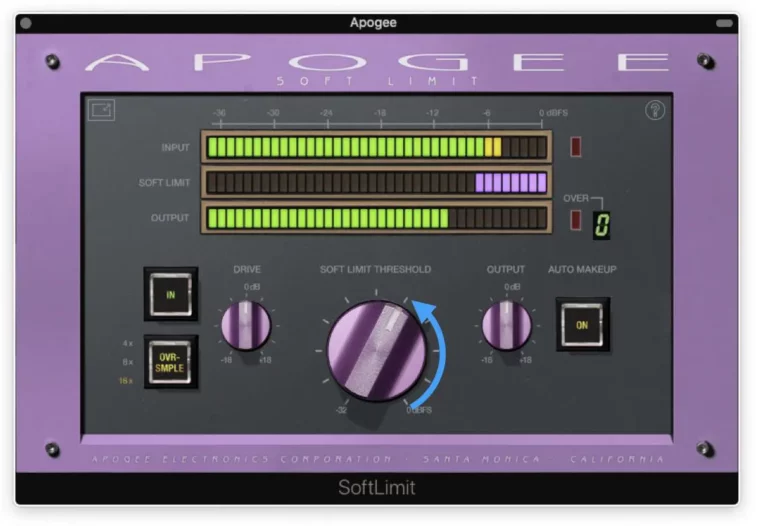
Beyond 12 dB of Soft Limit attenuation, you’ll hear more and more crunchy warmth, eventually transforming into a warm and fuzzy distortion.
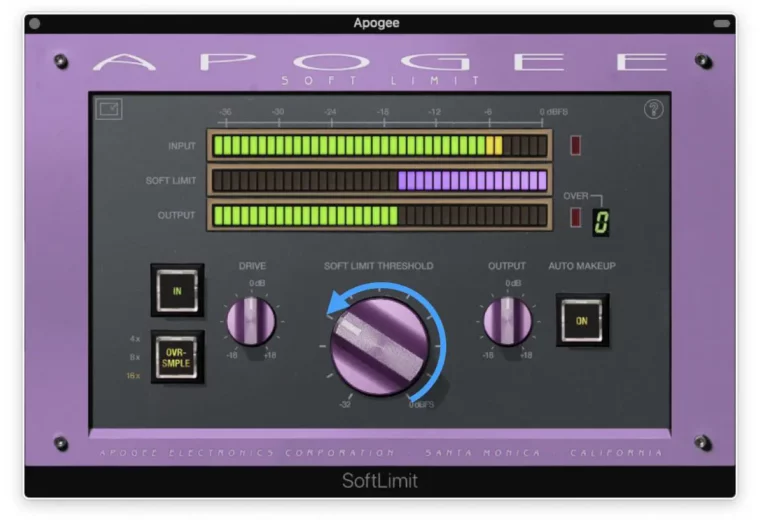
When you’re mixing, use the Soft Limit plugin as the final processing on your mix buss. The presets AD-500 +20 dBu max, +22 max, etc. precisely reproduce the AD-500’s Soft Limit behavior at different calibration settings from16 to 22 dBu maximum input.
With a lower maximum calibration level, more gain is added at the input plus Soft Limit engages earlier, resulting in a louder mix.
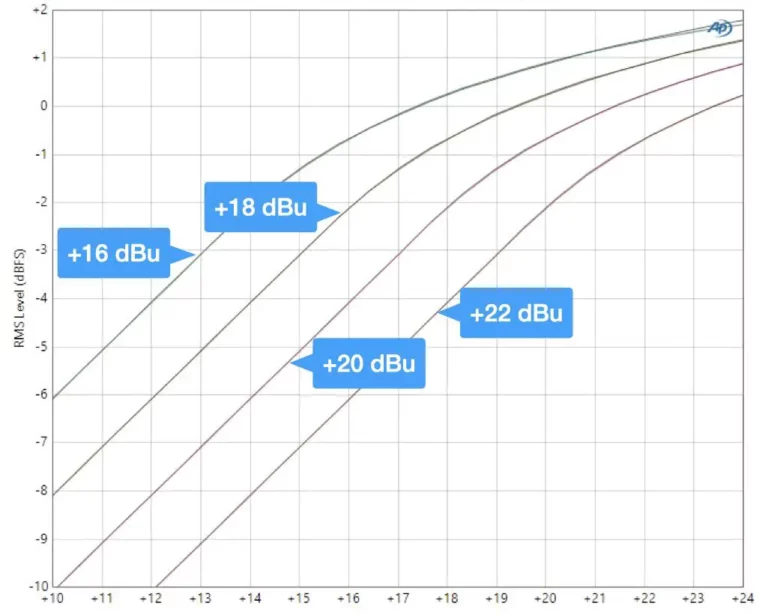
Increasing Apparent Loudness
In conjunction with the Auto Makeup feature, you can increase the apparent loudness of your tracks while remaining within a defined peak level.
As a point of departure, the Soft Limit Off line displays unity gain through the plugin - the output level equals the input level.
When the Threshold is set to -4 dBfs, as shown with the Soft Limit -4 dBfs line, gain reduction starts at about -6 dBfs reaches about 3 dB of attenuation with a 0 dBfs input.
With 3 dB of makeup gain added, as shown with the Soft Limit -4 dBfs + Makeup, your signal has 3 dB of extra gain without exceeding 0 dBfs and the resulting overs.
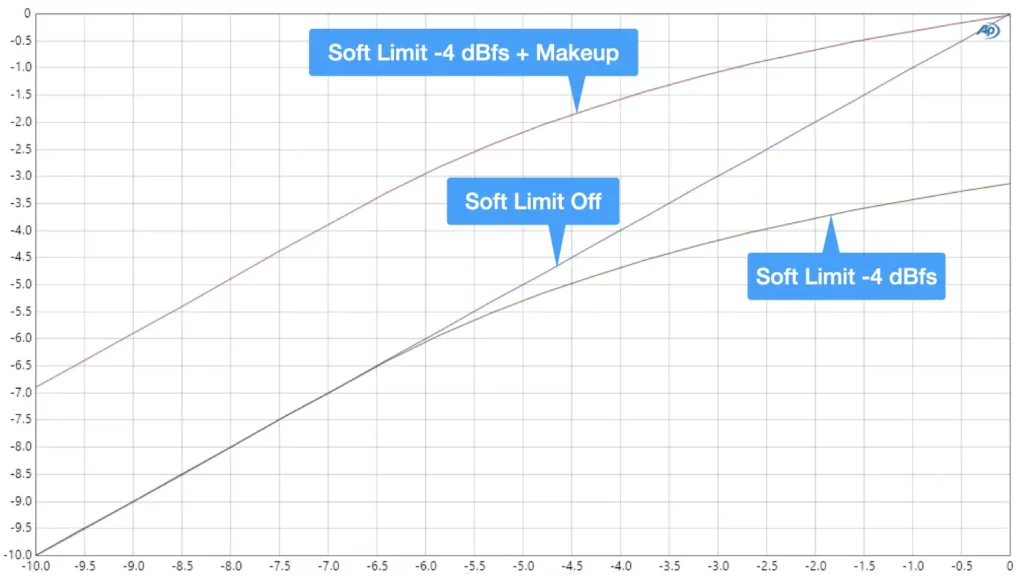
Troubleshooting
I’ve installed the plugin, but I don’t see it in the Logic Pro plugin list.
For any plugin issues that you experience with Apple Logic Pro, there’s a very useful tool called Plugin
Manager, accessed by clicking Logic Pro > Preferences > Plug-in Manager.
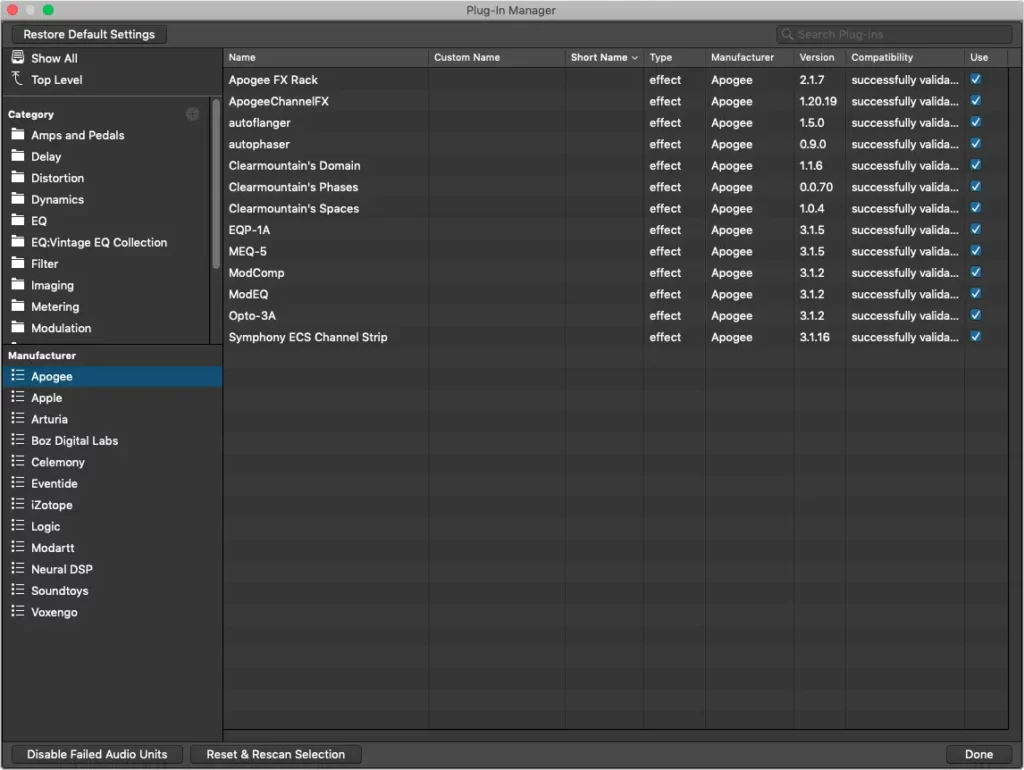
In the Plug-in Manager, click Apogee in the left hand Manufacturer column, then verify that Soft Limit is listed under Name, and “successfully validated” is shown in the Compatibility column. If another message is shown, select Soft Limit, then click Reset and & Rescan Selection..
Additional Information
For more information
- Apogee KnowledgeBase and FAQs
- Informational Videos
- Apogee Product Registration
- How to contact Apogee Technical Support
Please visit:
www.apogeedigital.com/support
Stay Connected
Sign up below to stay up to date with what we are up to!
———-
#PUKKABRANDS
#ตรงงาน
#ตรงเวลา
#ตรงใจ
———-
🎉🎈🎛🔈🎙️📽️🎬🎈🎉
Line ID: @fuzion
Tel: 02-641-4545
Email: [email protected]
———-
Facebook: Fuzion Far East
Fuzion Facebook Group: Fuzion Privilege Group
Youtube subscribe: fuzionfareastbkk
Instagram: fuzionbkk