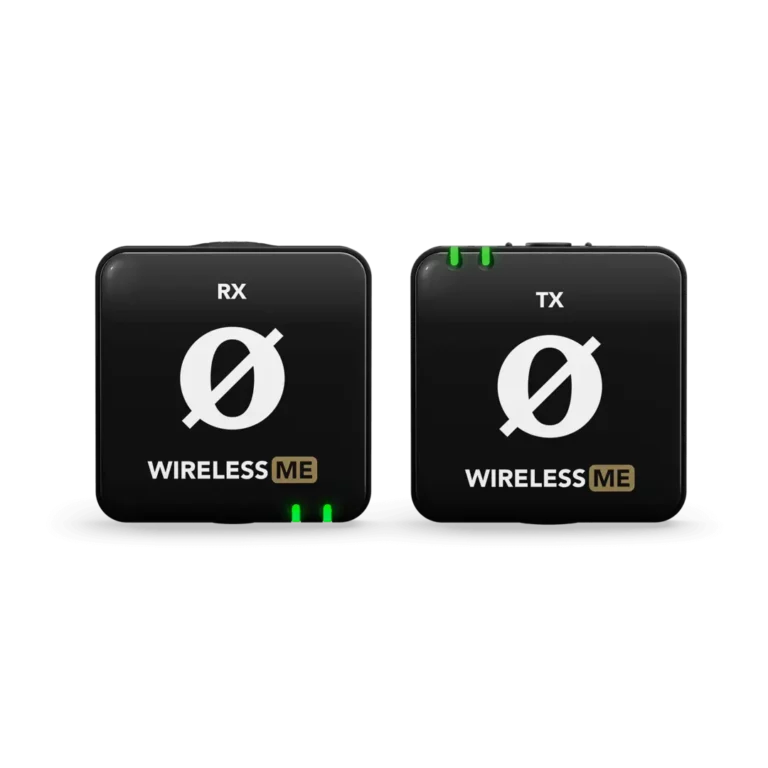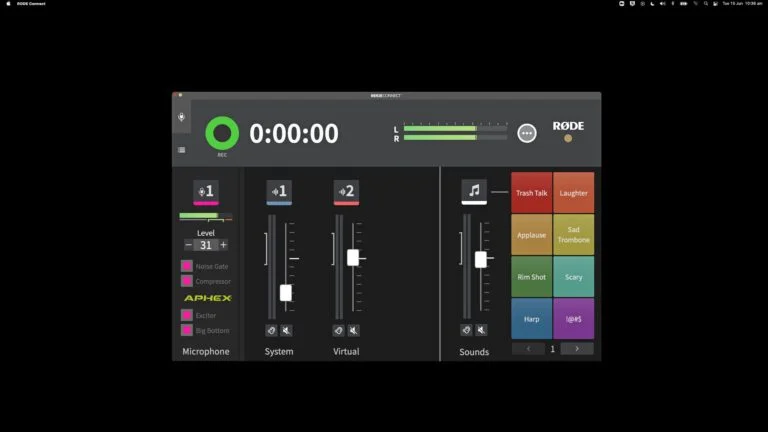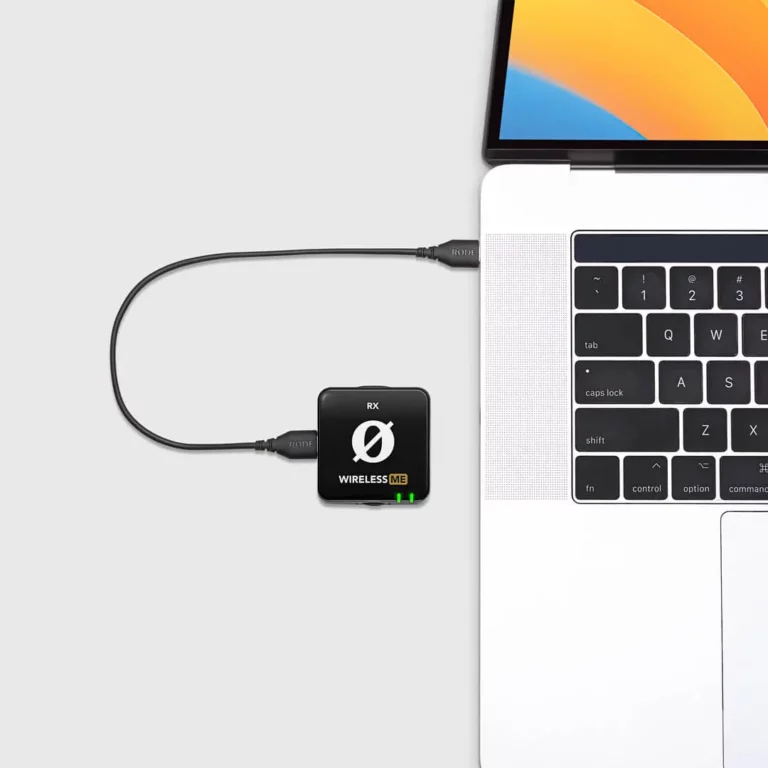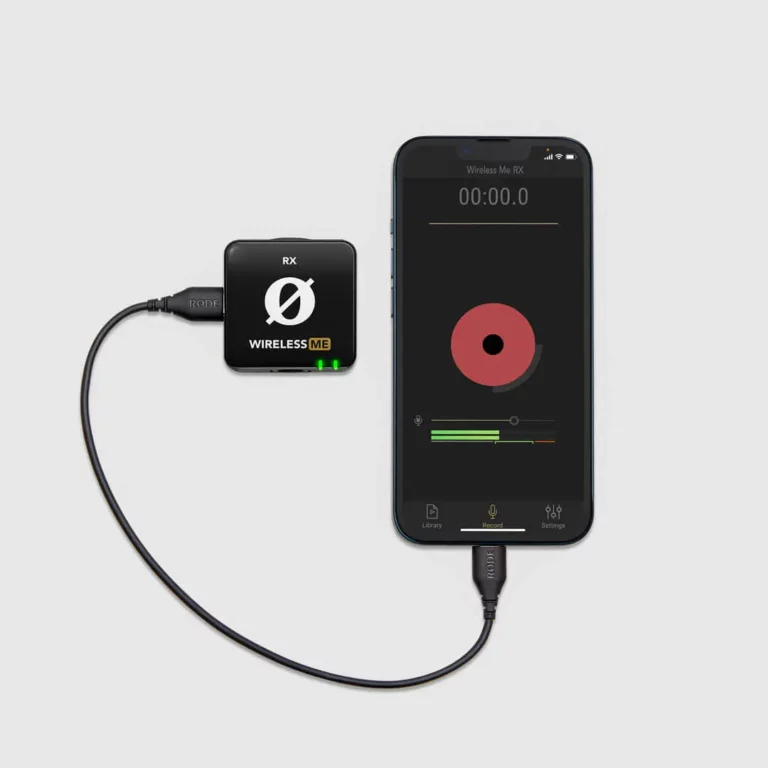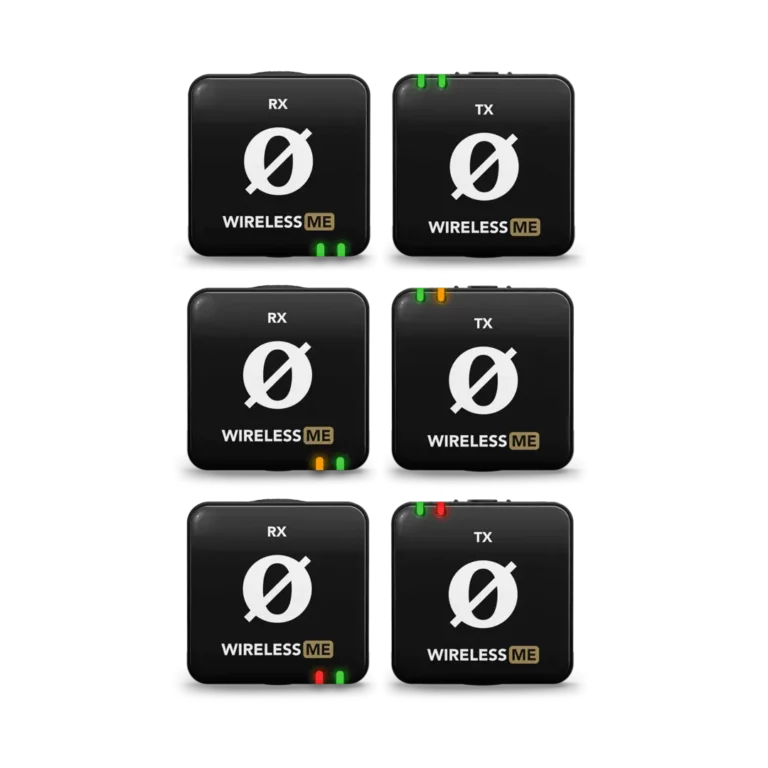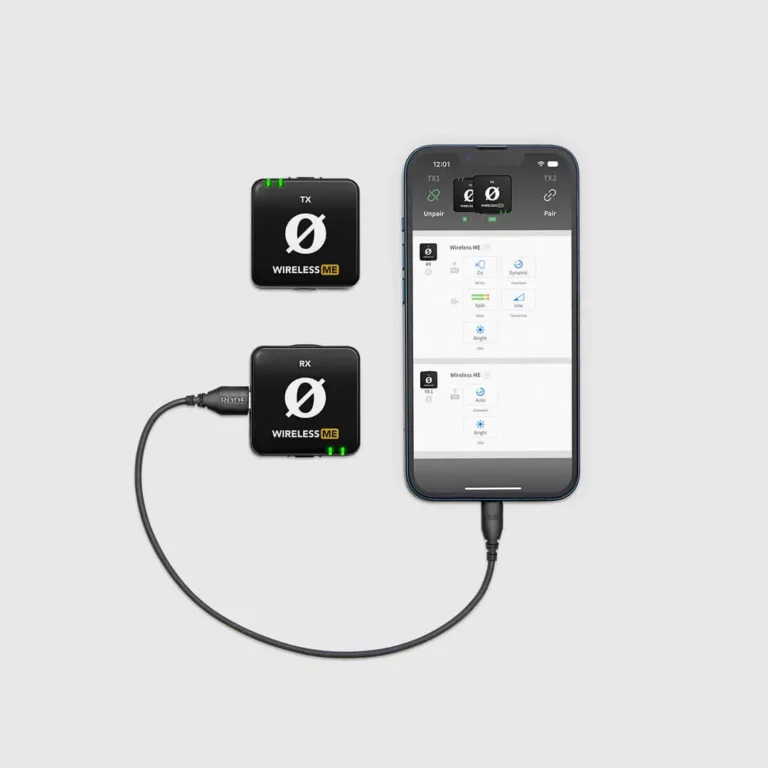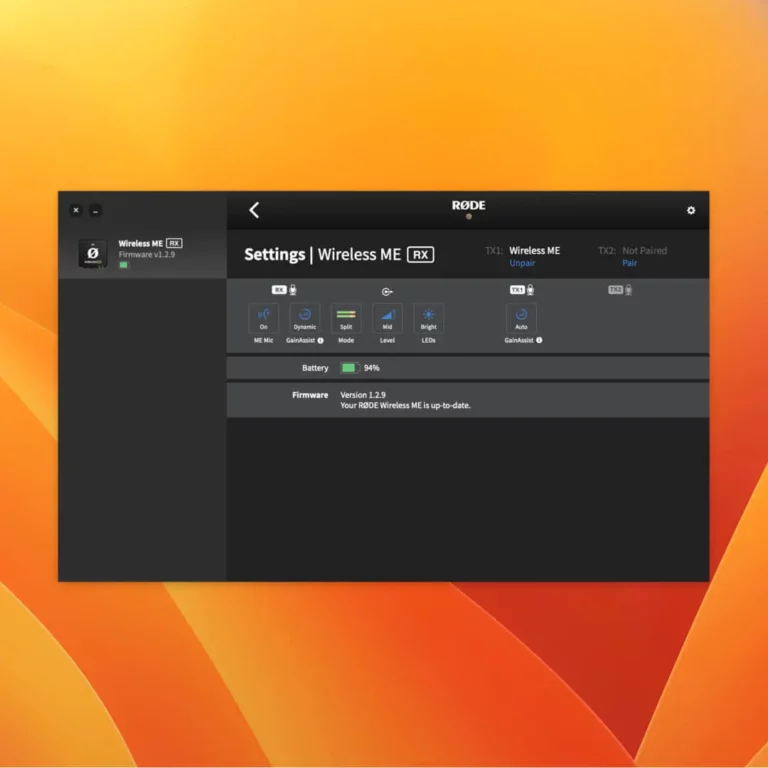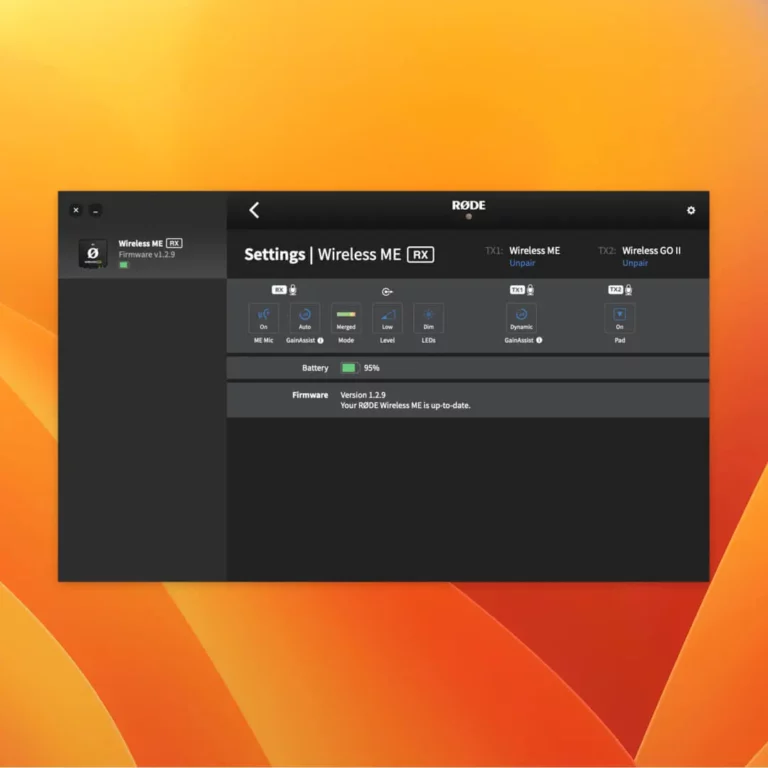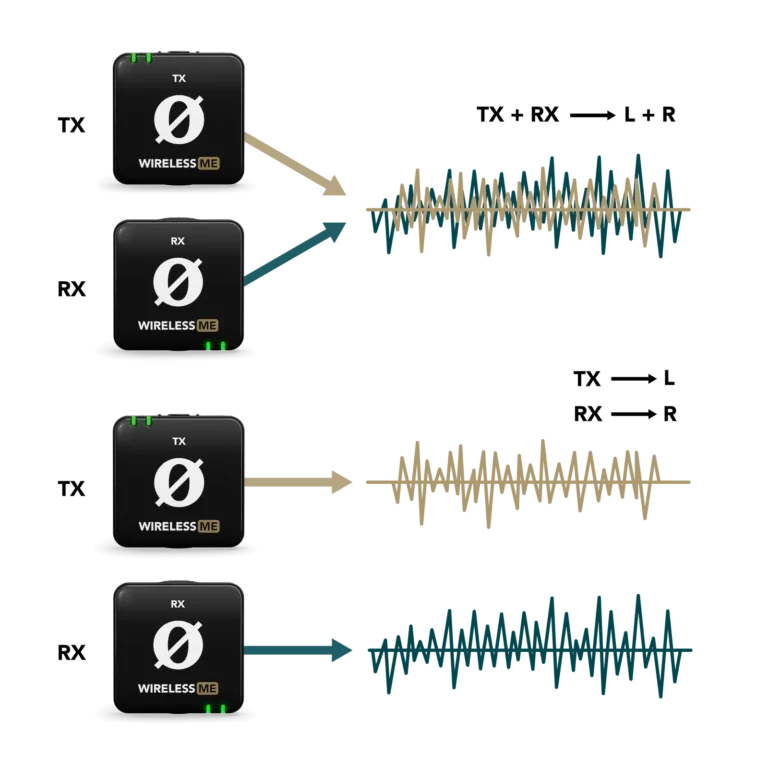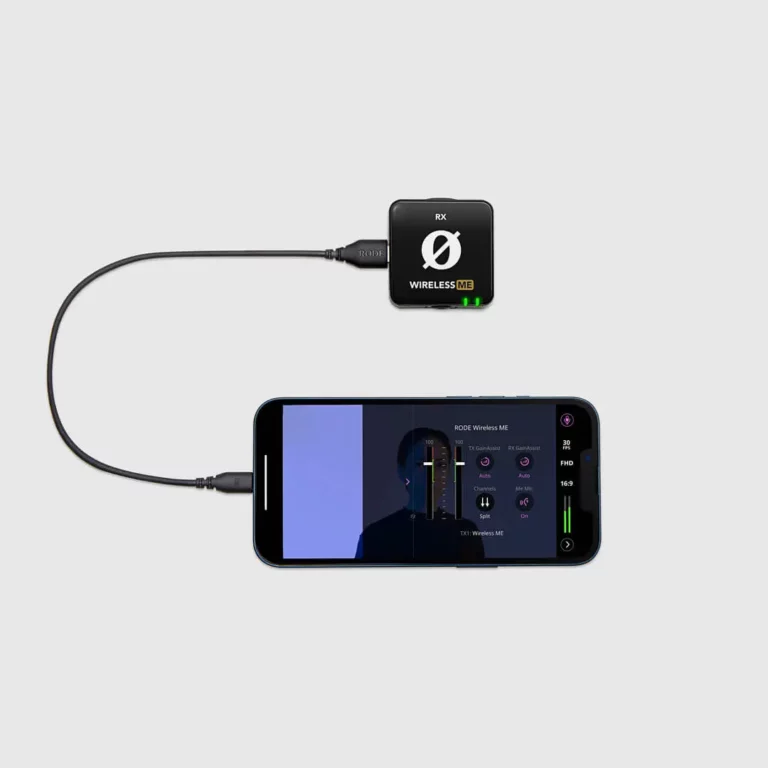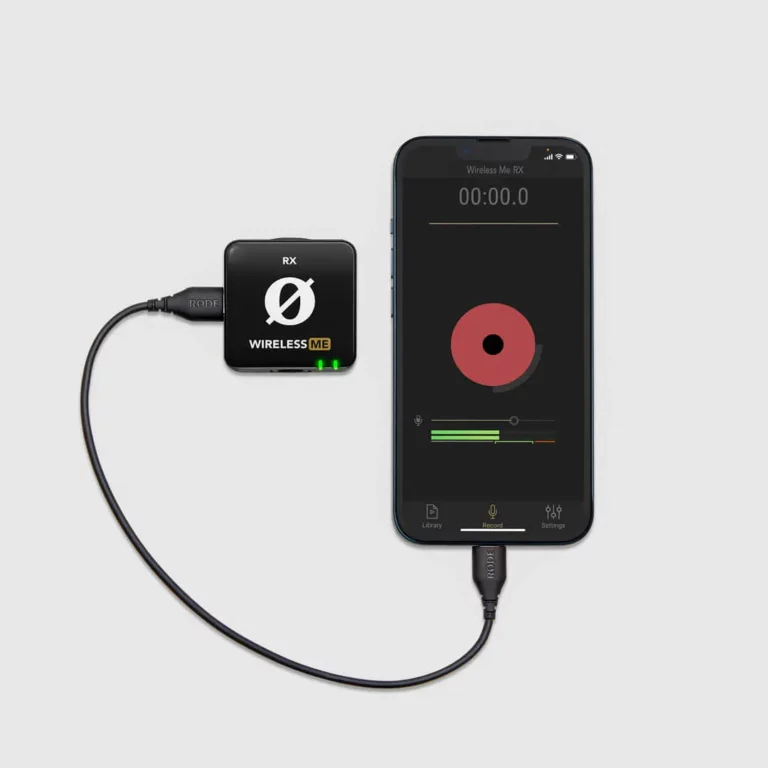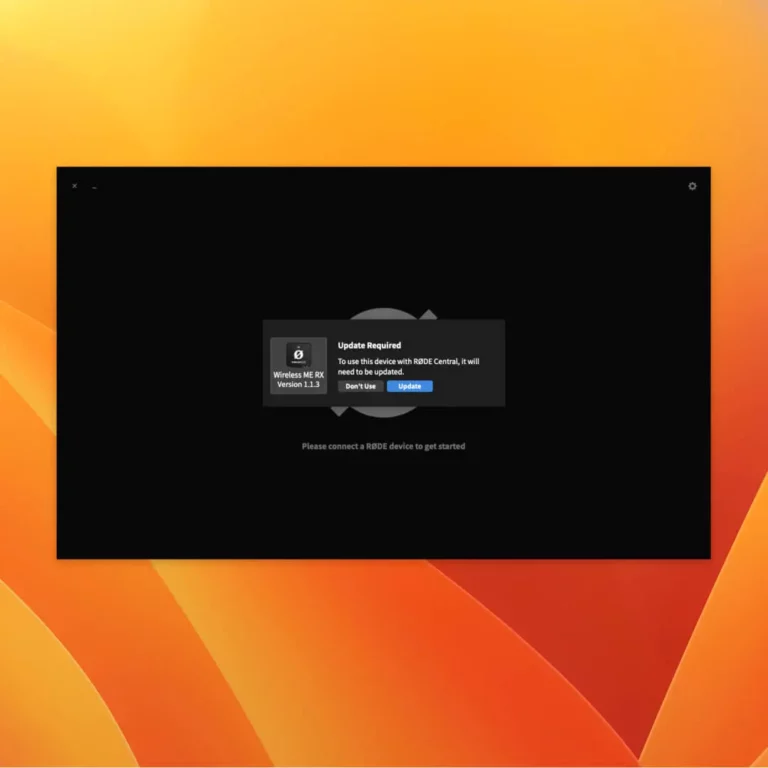Getting Started
Before you can start recording, you'll need to do a few things:
The Wireless ME consists of both a transmitter (TX) and receiver (RX). The transmitter picks up audio either with its in-built microphone or an external mic plugged into its 3.5mm input, and then transmits this audio to the receiver wirelessly. The receiver then sends this audio via either USB-C or its 3.5mm output to your camera, phone, computer or another audio device.
Powering On and Pairing
To turn on your Wireless ME, simply press and hold the power buttons on both the transmitter and receiver for three (3) seconds. Repeat the process to power down both units.
The Wireless ME’s transmitter and receiver are already paired out of the box. When you turn them both on, you’ll notice the connectivity indicator LED on the RX unit flash orange* briefly before turning to solid orange, indicating that it has paired to the transmitter.
Manually Pairing
With both units powered on, simply short-press the power button on the transmitter and receiver to enter pairing mode. As long as neither unit is already paired to another device, they will quickly pair and the connectivity indicator LEDs will remain solid.
Note: Both the transmitter and receiver will automatically power down after three (3) minutes if they aren’t paired.
* The connectivity LED may be green rather than orange if the ME Mic is switched on. See the below section on the ME Mic to learn more.